Setting Up MangoHud
During my time benchmarking and undervolting my RX 480, I stumbled upon MangoHud. This post will detail how I installed, configured and enabled it:
Installation will vary by distro but since I’m using Fedora 31, I ran:
sudo dnf install mangohud
Once that’s done, we will need to create a config file. I opted for a global config but you can choose to make a per application config instead. Firstly, we will create the directory ~/.config/MangoHud by running:
mkdir ~/.config/MangoHud
Then to create and edit the config, we run:
nano ~/.config/MangoHud/MangoHud.conf
An example config is available in the MangoHud repo. Here’s my edited config:
################ PERFORMANCE #################
### Limit the application FPS
# fps_limit=
### VSYNC [0-3] 0 = adaptive; 1 = off; 2 = mailbox; 3 = on
vsync=1
### OpenGL VSYNC [0-N] 0 = off; >=1 = wait for N v-blanks, N > 1 acts as a fps limiter (fps = display refresh rate / N)
gl_vsync=0
################### VISUAL ###################
cpu_stats
cpu_temp
cpu_text = CPU
ram
gpu_stats
gpu_temp
gpu_core_clock
gpu_mem_clock
gpu_power
gpu_text = GPU
vram
vulkan_driver
### Display loaded MangoHud architecture
# arch
### Display the frametime line graph
frame_timing
histogram
font_size=24
# font_scale_media_player = 0.55
position=top-left
background_alpha=0.5
### Color customization
text_color=FFFFFF
gpu_color=2E9762
cpu_color=2E97CB
vram_color=AD64C1
ram_color=C26693
engine_color=EB5B5B
io_color=A491D3
frametime_color=00FF00
background_color=020202
media_player_color=FFFFFF
################## INTERACTION #################
toggle_hud=Shift_R+F12
toggle_logging=Shift_L+F2
reload_cfg=Shift_L+F4
################## LOG #################
output_file=/home/lackshan/Documents/MangoHudLogs/MangoHudLogfile
Copy and paste it into your config file and save it (if you’re using nano press Ctrl + X and then press Y to save and exit).
Now all that’s left is for you to enable MangoHud in your game of choice. If you’re using Steam, right click on a game and click on Properties...:
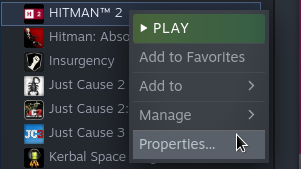
The following window should appear:
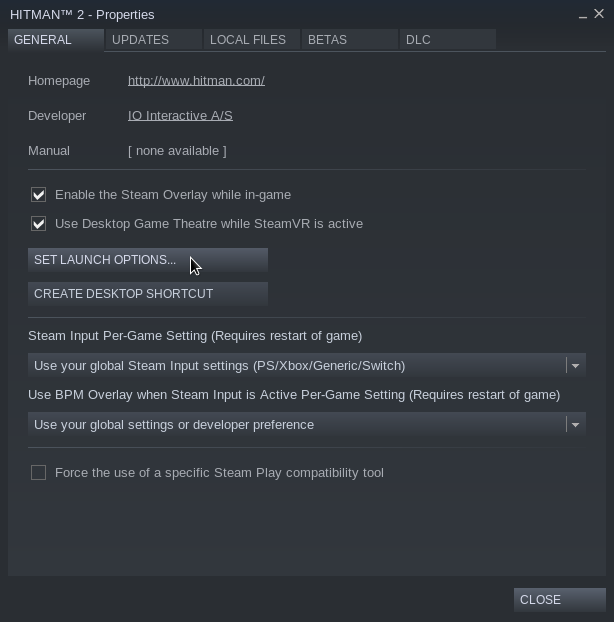
Click on SET LAUNCH OPTIONS... and the following window should appear:
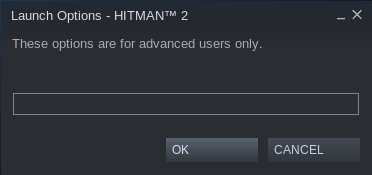
Type the following:
mangohud %command%
and click on OK.
Launch the game and MangoHud will be enabled:
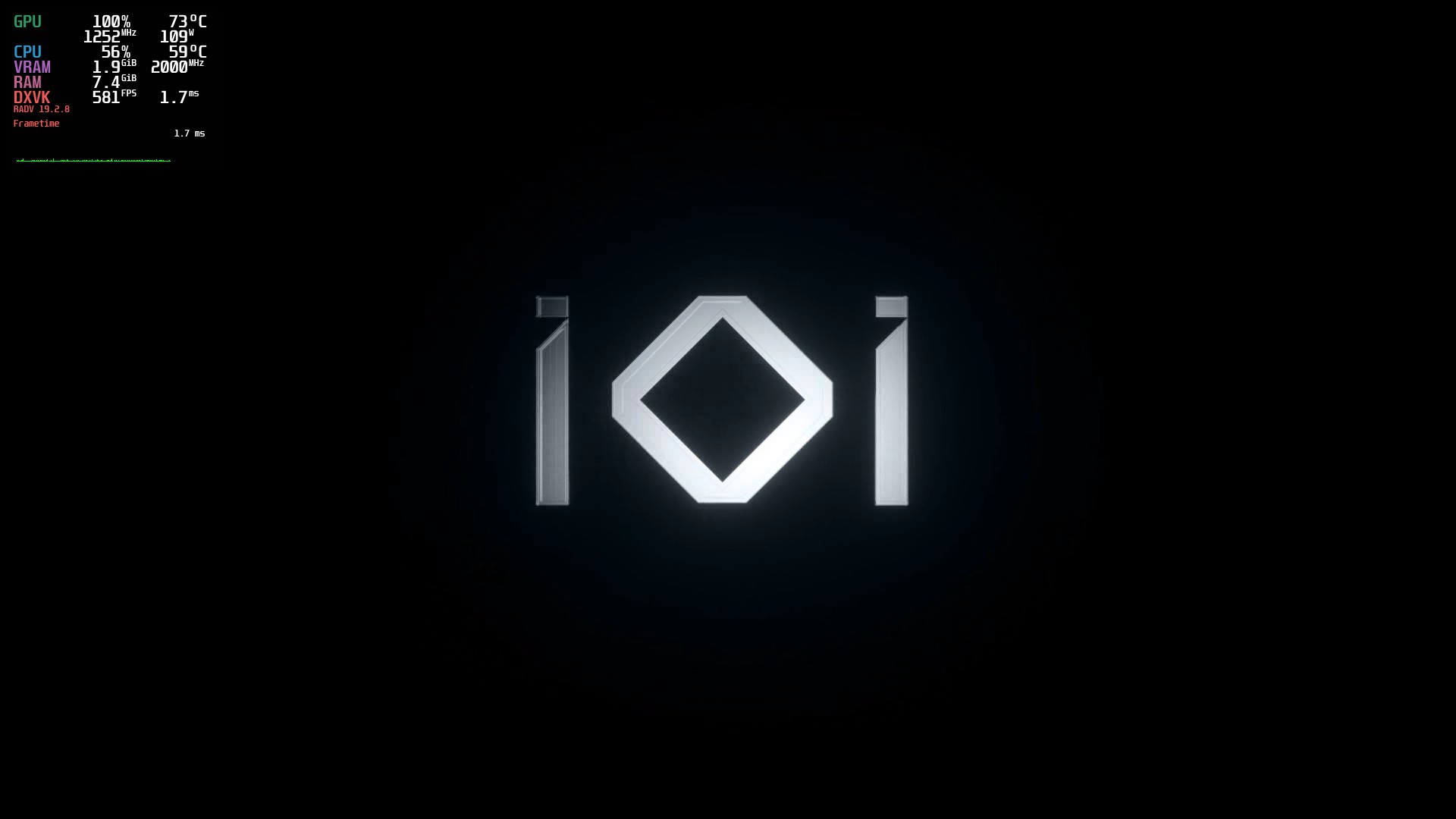
To toggle it off you can press RShift + F12.